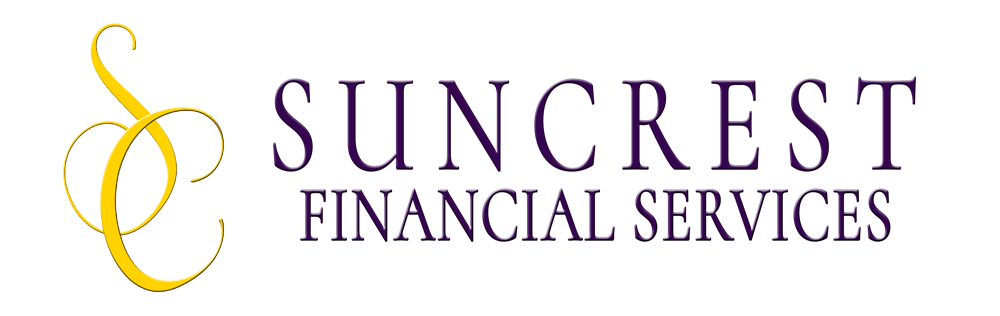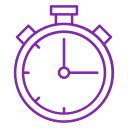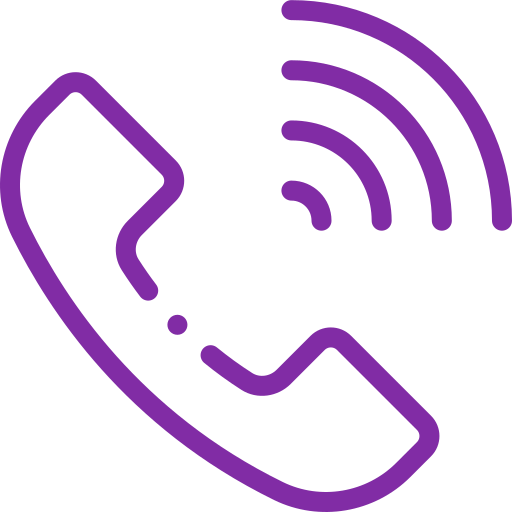Small Business Accounting Tips: How To Use Excel For Accounting And Bookkeeping
If you’re a small business owner, you know how important it is to keep track of your finances. But you may not have the budget or the need for professional accounting software or service. That’s where Excel comes in handy.
Excel is a powerful and versatile tool that can help you with your accounting and bookkeeping needs. You can use it to create and manage your own bookkeeping template, record and organize your data entries, generate reports and charts, and perform calculations and analysis.
In this blog post, we’ll show you how to use Excel for accounting and bookkeeping, and share some tips and tricks to make your life easier. Let’s get started.
How to create a bookkeeping template in Excel
A bookkeeping template is a spreadsheet that contains all the information you need to record and track your business transactions. It usually consists of several worksheets, such as:
- A summary sheet that shows your income statement, balance sheet, and cash flow statement.
- A sales sheet that records your sales revenue, cost of goods sold, and gross profit.
- An expenses sheet that records your operating expenses, such as rent, utilities, salaries, etc.
- A bank sheet that records your bank transactions, such as deposits, withdrawals, transfers, etc.
- A journal sheet that records your journal entries, such as adjustments, accruals, depreciation, etc.
- A ledger sheet that shows your account balances for each account in your chart of accounts.
You can create your own bookkeeping template in Excel by following these steps:
- Open a new workbook in Excel and save it as a “Bookkeeping Template” or something similar.
- Rename the first worksheet as “Summary” and format it as you like. You can use formulas or links to pull data from other worksheets.
- Add more worksheets as needed and rename them accordingly. For example, you can add a worksheet for “Sales”, “Expenses”, “Bank”, etc.
- Format your tables as you like. You can use colors, borders, fonts, alignment, etc. to make them look neat and professional.
- Save your bookkeeping template and make a backup copy.
How to use Excel for data entries
Once you have created your bookkeeping template in Excel, you can start using it for data entries. Data entries are the records of your business transactions that you enter into your bookkeeping template. Here are some tips on how to use Excel for data entries:
- Enter your data entries in chronological order and use consistent formats for dates and numbers.
- Use the autofill feature to fill in repetitive data entries quickly and easily. For example, if you have a series of dates or invoice numbers that follow a pattern, you can drag the fill handle to fill in the rest of the cells automatically.
- Use the data validation feature to prevent errors and ensure accuracy. For example, you can set up rules to restrict the type of data that can be entered into certain cells or ranges. For instance, you can limit the values in the quantity column to positive integers only.
- Use the find and replace feature to correct mistakes or update information. For example, if you need to change the name of a customer or a product in multiple cells, you can use the find and replace feature to do it quickly and easily.
- Use the sort and filter feature to organize and analyze your data entries. For example, you can sort your data entries by date or by customer name to see them in order. Or you can filter your data entries by criteria such as product name or sales revenue to see only the relevant ones.
How to use Excel for reports and charts
One of the benefits of using Excel for accounting and bookkeeping is that you can use it to generate reports and charts that show your business performance and financial position. Reports and charts are visual representations of your data entries that help you understand and communicate your business results. Here are some tips on how to use Excel for reports and charts:
- Use the pivot table feature to create dynamic and interactive reports that summarize and analyze your data entries. For example, you can create a pivot table that shows your sales revenue by product category or by customer segment. You can also use slicers or timelines to filter your pivot table by criteria such as date or month. You can also use pivot charts to create charts based on your pivot table data.
- Use the chart feature to create various types of charts that illustrate your data entries. For example, you can create a line chart that shows your sales revenue trend over time. Or you can create a pie chart that shows your expense breakdown by category. You can also customize your charts by adding titles, labels, legends, etc.
- Use the conditional formatting feature to highlight or emphasize your data entries based on certain conditions. For example, you can use conditional formatting to apply different colors or icons to your data entries based on their values or ranges. This can help you spot outliers, trends, or patterns in your data.
Conclusion
Excel is a great tool for accounting and bookkeeping for small businesses. It can help you create and manage your own bookkeeping template, record and organize your data entries, generate reports and charts, and perform calculations and analysis. By following the tips and tricks we shared in this blog post, you can use Excel more effectively and efficiently for your accounting and bookkeeping needs.
If doing this on your own is overwhelming, or you do not have time to do it, hire me for professional accounting and bookkeeping. Call my office at +1 202-618-1297 to book a quick accounting chat.
Frequently Asked Questions
- How do I start accounting in Excel?
To start accounting in Excel, you need to create a bookkeeping template that contains all the information you need to record and track your business transactions. You can create your own bookkeeping template from scratch or use a ready-made one that suits your needs. You can find some examples of bookkeeping templates online. Once you have your bookkeeping template, you can start entering your data entries in the appropriate worksheets and use formulas, functions, and features to perform calculations and analysis.
- What type of accounting is Excel?
Excel is a type of spreadsheet software that can be used for various purposes, including accounting. Excel can help you with both financial accounting and managerial accounting. Financial accounting is the process of preparing and reporting financial statements that show your business performance and financial position to external parties, such as investors, creditors, or regulators. Managerial accounting is the process of analyzing and interpreting financial information to help you make decisions and plan for your business operations.
- Is Excel still used in accounting?
Yes, Excel is still widely used in accounting by many small businesses and professionals. Excel is a powerful and versatile tool that can help you with your accounting and bookkeeping needs. You can use it to create and manage your own bookkeeping template, record and organize your data entries, generate reports and charts, and perform calculations and analysis. Excel also has many advantages over other accounting software or services, such as being relatively inexpensive and easy to use, flexible and customizable to suit your needs and preferences, compatible with other software and platforms, and having a large user community and support network.
- How can I improve my Excel skills in accounting?
There are many ways you can improve your Excel skills in accounting. Some of the ways are taking online courses or tutorials that teach you the basics and advanced features of Excel for accounting, reading books or blogs that provide tips and tricks on how to use Excel for accounting more effectively and efficiently, practicing your Excel skills by applying them to real-life scenarios or problems related to your business or industry, and seeking feedback or advice from other Excel users or experts who can help you improve your Excel skills or solve your Excel issues.
- How do I start basic accounting?
To start basic accounting, you need to follow these steps: choose an accounting method (cash basis or accrual basis), set up a chart of accounts (a list of categories that classify your business transactions into assets, liabilities, equity, revenue, expenses, etc.), record your transactions (using journal entries that show the date, amount, accounts, and description of each transaction), post your transactions (transferring the journal entries to the ledger accounts that show the balance of each account), and prepare financial statements (using the ledger account balances to create the income statement, balance sheet, and cash flow statement that show your business performance and financial position).
- What are the basic Excel skills?
The basic Excel skills are the skills that allow you to use the essential features and functions of Excel for various purposes, including accounting. Some of the basic Excel skills are creating and formatting worksheets (adding, deleting, renaming, moving, copying, resizing, hiding, freezing, protecting, etc.), entering and editing data (typing, copying, pasting, cutting, filling, dragging, deleting, undoing, redoing, etc.), using formulas and functions (entering, editing, copying, moving, deleting, nesting, etc.), using pivot tables and charts (creating, formatting, filtering, slicing, etc.), using conditional formatting (applying rules, colors, icons, etc.), and using data validation (setting criteria, creating lists, etc.).